Rotation wheels (Encoder)
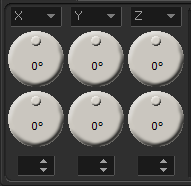
Here you can adjust the three different axles for rotations (X, Y, Z) as you wish. Even a multiple selection of one and the same axle is possible. This will be done by assigning start and end value. The number of completed rotations (360°) will be displayed above the degrees. The value underneath the encoder shows how often the rotation will be repeated within the scene.
You can increase this value by 90° with a simple double click. Doing so with pressed SHIFT key will decrease this value by 90°. At values that are no multiples of 90°, a double click will reset the encoder to 0°.
With pressed STRG key the resolution of the rotation will set to 5° (not at double click).
Smooth Start/End

The start or end of a rotation, motion or scaling is slowed by checking the check boxes. This applies to the effect in total, not to its repetitions.
The following examples show a simple square in the upper half of the frame:
Let’s add a complete rotation around the Z-axle. The scene looks like this:
![]()
The center of the rotation of the object is located at the center of the screen in total. A complete rotation on the slider leads to complete rotation on the time line within the selected scene.
The first slider shows you the start value for rotations; the second slider shows the end value. The numbers on the slider show the amount of completed 360° rotations done within the scene. If you read 1 and 0° is displayed, it means that you’ll get one complete rotation. If the start value of the rotation needs to be adjusted, please adjust the start value first before adjusting the slider for the end value.
If an object needs to be rotated to a static value, please adjust both sliders to the exact same value.
In order to change the center of the rotation, click with right mouse key on the slider. Now select “Center from selection” from the menu. This allows you to adjust the center of the rotation to corner points or the center of some selected objects. However, select your rectangle at the editor and now use “enter” from the local menu at the rotation slider. Now the center of the selected object will be used as rotation center. The object rotates not around the center of the projection area anymore but around itself. The scene now looks like this:
![]()