The play back control is located right beneath the preview window.
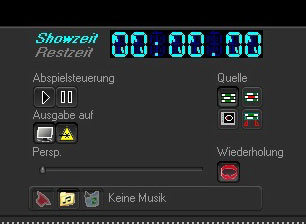
The buttons underneath “Play control” are named “Play” and “Pause”. If you click on “Play”, the show or parts of it will start on the selected output medium (screen preview / laser projector) depending on the selected source.
With “Output to” you chose where your show should be played (preview window and/or laser projector). If the laser symbol is not selected, only the show will be played in the preview window. If you notice that you computer gets slower while using the preview window, please turn off the preview.
“Loop” plays the show in a continuous loop. Do not use this during a normal laser show, otherwise your show will start right at the beginning.
If both buttons (play & pause) are selected, you can move the position marker on the time line manually by clicking on the ruler or the overview. This allows you to “skip” through your show. At the same time it allows you to skip from frame to frame by the help of the right and the left cursor keys at your keyboard. With the up / down keys it is possible to do 10 second skips. If music is available for playing, this music will also be played.
The buttons at the source tab select the types of playback, which will be played at the preview window or on the laser.
- “Play whole show”: The whole show will be played from start to end
- “Play selected scenes”: Currently selected scene will be played
- “Play current editor image”: An individual frame currently visible at the editor window will be played
- “Play selected area”: User time from start mark to end mark. These will be set via STRG + B for start mark and STRG + E for end mark.
This also works at the export from the time line to a file!
If the loop button is pressed, the output plays in a continuous mode. This way a show will be repeated after it ended, equally as the scene or a selected area. Output is equally in loop mode with an editor image.
You can select a song that should be played altogether with the show. Therefor open a song with the “Folder” button. Now chose a .wav or .mp3 file or even a song from a music CD. Press “speaker” button to turn on the output of the song. Now the music starts, irrelevant which output has been selected. It yet skips automatically to the correct time window if another source than “play whole show” is selected.
We recommend the use of uncompromised .wav files because it offers you more advantages. On the one hand the processor will be less strained with decompression, on the other hand the scrolling on the time line will be much faster and more exactly. An audio CD should only be used in emergency cases.
A highly interesting feature is the so-called “Jog Wheel” control. If this feature is activated, the play speed of a show can be adjusted during play, faster or slower. At the same time it is possible during a live show to adjust the laser show to on the fly made song variations.